Aztech WIPC408HD User Manual
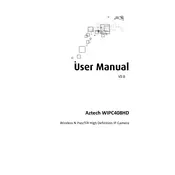
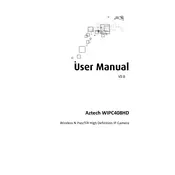
To set up your Aztech WIPC408HD Camera, first, connect the camera to a power source. Download the Aztech app on your smartphone, create an account, and follow the on-screen instructions to add the camera using the QR code scan method.
To reset the camera, locate the reset button on the bottom of the device. Press and hold the button for about 10 seconds until the indicator light blinks, indicating that the camera is resetting.
Ensure your Wi-Fi network is 2.4GHz as the camera does not support 5GHz. Check if the Wi-Fi password is correct, and that the camera is within range of the router. If issues persist, try resetting the camera and reconfigure the Wi-Fi settings.
Recorded footage can be accessed through the Aztech app. Navigate to the playback section, select the date and time of the recording you wish to view, and playback the footage directly from the app.
In the Aztech app, go to the camera settings, and find the motion detection option. Enable it and adjust the sensitivity level as needed to ensure it meets your requirements.
To update the firmware, open the Aztech app and go to the camera settings. Check for any available updates. If there is an update, follow the prompts to download and install it, ensuring the camera remains powered during the process.
Ensure that motion detection is enabled in the app settings and that the sensitivity is set appropriately. Check that the camera’s field of view is clear of obstructions and that lighting conditions are adequate for motion detection.
To enhance night vision, ensure the infrared LEDs are not obstructed. Position the camera in a way that minimizes reflections from nearby surfaces and ensure the lens is clean. Utilize external lighting if necessary.
Yes, you can view the camera feed on multiple devices by logging into the same Aztech account on each device's app. Ensure that all devices have the app installed and are connected to the internet.
Clean the camera lens with a soft, microfiber cloth to remove any smudges or dirt. Adjust the focus manually if needed, and ensure the camera is securely mounted to prevent vibrations.