Aztech HL117EP User Manual
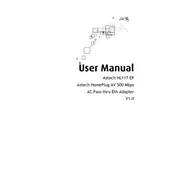
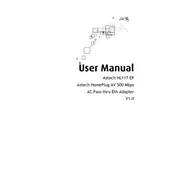
To set up the Aztech HL117EP HomePlug, plug one unit into an electrical outlet near your router and connect them using an Ethernet cable. Plug the second unit into an outlet near the device you want to connect to the network. Press the pair button on both devices to establish a secure connection.
Ensure both HomePlug units are plugged directly into wall outlets, not power strips. Check that the Ethernet cables are securely connected. Press the pair button on both units to re-establish a connection and ensure the LED indicators show a stable link.
Unplug both HomePlug units, wait for a few seconds, and then plug them back in. Press the pair button on each unit to restore the connection. If the problem persists, reset the units to factory settings by holding the pair button for 10 seconds.
To reset the Aztech HL117EP HomePlug, press and hold the pair button on the unit for about 10 seconds until the LED indicators blink. This will restore the device to its factory default settings.
Yes, the Aztech HL117EP HomePlug is compatible with other HomePlug AV standard adapters. However, for optimal performance, it's recommended to use adapters from the same brand.
The Aztech HL117EP HomePlug can support a maximum range of up to 300 meters over the electrical wiring, depending on the quality of your home's electrical circuit.
To secure your network, press the pair button on both HomePlug units. This will establish a secure encrypted connection between them, ensuring your data is protected.
Data transfer speed can be affected by the quality of your electrical wiring, interference from other devices, or distance between units. Ensure the devices are plugged directly into wall outlets and remove any potential sources of interference.
To add additional units, plug the new HomePlug into a wall outlet, press the pair button on one of your existing units, and then press the pair button on the new unit. This will add it to your existing network.
Ensure that the Power, Ethernet, and Data LEDs are all lit. A solid or blinking Data LED indicates a good connection. If any LEDs are off or red, troubleshoot the connection.