Aztech WIPC411FHD User Manual
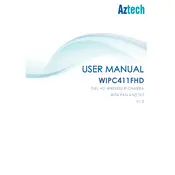
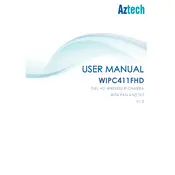
To set up the Aztech WIPC411FHD Camera, first download the Aztech app from the App Store or Google Play. Connect the camera to a power source and wait for the LED to blink. Open the app, create an account if necessary, and follow the on-screen instructions to add a new camera by scanning the QR code on the device.
Ensure that the camera is within range of your Wi-Fi router and that the Wi-Fi network is functioning properly. Restart the camera and the router. Verify that the camera's firmware and the app are up to date. If problems persist, reset the camera to factory settings and reconfigure it.
Check if the camera lens is clean and free from obstructions. Adjust the focus manually if the camera supports it. Ensure that the camera is positioned correctly and that the Wi-Fi signal is strong to avoid streaming issues.
Recorded footage can be accessed through the Aztech app. Navigate to the storage or playback section, where you can view and manage recorded videos. Ensure that an SD card is inserted into the camera or that cloud storage is set up for recording.
To reset the camera, locate the reset button, usually found at the back or bottom. Press and hold the button for about 10 seconds until the LED indicator flashes. Release the button, and the camera will reboot to factory settings.
The Aztech WIPC411FHD Camera is designed for indoor use. It is not weatherproof, so using it outdoors without additional protection may damage the device. Consider a weatherproof housing if outdoor use is necessary.
Regularly clean the camera lens with a soft, dry cloth to ensure clear video quality. Check the device for firmware updates through the app and apply them as needed. Periodically inspect cables and connections for wear and tear.
The integration capabilities of the Aztech WIPC411FHD Camera depend on the specific smart home platform you are using. Check the app or the manufacturer's support for compatibility details and instructions on setting up integrations.
To enable motion detection, open the Aztech app and navigate to the camera settings. Look for the motion detection option and turn it on. Customize sensitivity levels and set up alerts as desired.
Ensure your mobile device is connected to the internet. Restart the app and your device. Check for any app updates and install them. If the issue persists, uninstall and reinstall the app. For further assistance, contact Aztech support.