ASUS ZenWiFi XT9 User Manual
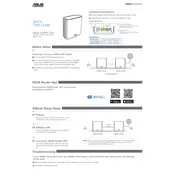
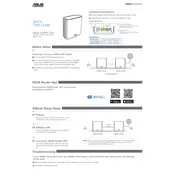
To set up your ASUS ZenWiFi XT9, connect it to your modem using an Ethernet cable. Power on the router and connect to its default Wi-Fi network using the information on the label. Open a web browser and go to http://router.asus.com or use the ASUS Router app to complete the setup process. Follow the on-screen instructions to configure your network settings.
If your ASUS ZenWiFi XT9 is not connecting to the internet, first check all cable connections. Restart both your modem and router. Ensure that your ISP settings are correctly configured in the router's interface. If the issue persists, try resetting the router to factory settings and set it up again.
To update the firmware on the ASUS ZenWiFi XT9, log into the router's web interface by entering http://router.asus.com in your browser. Go to the 'Administration' section, then 'Firmware Upgrade'. Check for updates and follow the prompts to download and install the latest firmware.
To enable parental controls, access the router's web interface and navigate to the 'AiProtection' section. Select 'Parental Controls' and configure the settings according to your preferences, such as setting time limits or blocking specific websites.
To optimize Wi-Fi performance, place your ASUS ZenWiFi XT9 in a central location, away from obstructions. Use the 5GHz band for less interference and higher speeds. Enable QoS settings to prioritize bandwidth for important applications. Ensure the firmware is up to date for the best performance.
If your ASUS ZenWiFi XT9 has a weak signal, try relocating the router to a more central location. Reduce interference from other electronic devices. Consider using additional nodes to extend coverage if using a mesh network setup. You can also adjust the antenna positioning for optimal signal strength.
To set up a guest network, log into the router's web interface and go to the 'Guest Network' section. Enable the guest network and configure its settings, such as SSID and password. You can also set access restrictions and time limits for the guest network.
Yes, you can prioritize devices using the Quality of Service (QoS) feature. Access the router's web interface, go to the 'Adaptive QoS' section, and add devices to prioritize them. You can allocate more bandwidth to specific devices for better performance.
To reset your ASUS ZenWiFi XT9 to factory settings, press and hold the reset button on the back of the router for about 10 seconds until the power LED starts flashing. This will restore the router to its default settings.
If you forget the login password, you need to reset the router to factory settings using the reset button. After resetting, use the default login credentials found on the router label to access the web interface and set a new password.