ASUS A68HM-K User Manual
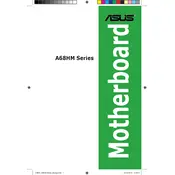
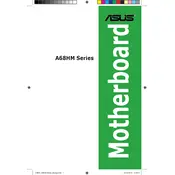
To update the BIOS, download the latest BIOS file from the ASUS support website. Save it to a USB drive formatted with FAT32. Restart your computer and enter the BIOS setup by pressing the 'DEL' key during boot. Use the EZ Flash Utility in the BIOS to select and update the BIOS from the USB drive.
If your motherboard fails to boot, first check all cable connections and ensure the RAM, CPU, and GPU are seated properly. Clear the CMOS by removing the battery or using the jumper method. If the problem persists, test with different RAM or power supply.
To enable XMP profiles, enter the BIOS by pressing 'DEL' during startup. Navigate to the 'Ai Tweaker' section, and set the 'AI Overclock Tuner' to 'XMP'. Save and exit the BIOS. This will apply the XMP settings for your RAM.
The ASUS A68HM-K motherboard supports a maximum RAM capacity of 32GB across its two DIMM slots, supporting DDR3/DDR3L memory modules.
Refer to the motherboard manual for the front panel header layout. Connect the power switch, reset switch, HDD LED, and power LED cables from the case to the corresponding pins on the motherboard.
The ASUS A68HM-K motherboard supports basic overclocking features for AMD APUs and CPUs. However, overclocking capabilities are limited compared to higher-end motherboards. Adjust settings in the BIOS under the 'Ai Tweaker' section.
Ensure that the audio drivers are correctly installed from the ASUS support site. Check that the speakers or headphones are properly connected. Verify the sound settings in the OS and BIOS. Updating the BIOS may also resolve any sound issues.
The ASUS A68HM-K motherboard is compatible with AMD Socket FM2+ CPUs, including A-series APUs and Athlon processors. Ensure the CPU is supported by checking the motherboard's CPU support list.
To improve cooling, ensure your case has good airflow with intake and exhaust fans. Consider upgrading the CPU cooler and applying high-quality thermal paste. Keeping the interior dust-free also enhances cooling efficiency.
To reset the BIOS to default settings, enter the BIOS setup by pressing 'DEL' during boot, then select 'Load Default Settings' from the Exit menu. Alternatively, clear the CMOS by removing the battery or using the jumper method.