ASUS ZenWiFi XD4S User Manual
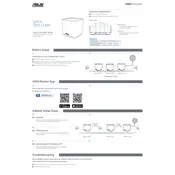
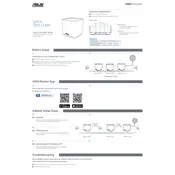
To set up your ASUS ZenWiFi XD4S Router, start by connecting the router to your modem using an Ethernet cable. Power on the router and wait for the LED to turn solid white. Download the ASUS Router app on your smartphone and follow the in-app instructions to complete the setup process.
To optimize WiFi performance, place the router in a central location away from obstructions and electronic devices. Use the ASUS Router app to enable QoS (Quality of Service) and prioritize bandwidth for critical applications. Regularly check for firmware updates to ensure optimal performance.
To update the firmware, log in to the router's web interface by entering its IP address into a web browser. Navigate to the 'Administration' section, then 'Firmware Upgrade'. Click 'Check' to see if a new version is available and follow the prompts to update.
If you forget your router password, you will need to reset the router to its factory settings. To do this, press and hold the reset button on the back of the router for about 10 seconds until the power LED starts blinking. After resetting, you can set up the router again.
To set up a guest network, open the ASUS Router app and log in to your account. Go to the 'Guest Network' section, enable the guest network, and configure the network name and password. You can also set access restrictions and time limits for the guest network.
First, check if the router is properly connected to the modem and powered on. Restart both the modem and router. Use the ASUS Router app to run a network diagnostics test. If the issue persists, reset the router to default settings and reconfigure it.
Yes, you can connect multiple ASUS ZenWiFi XD4S units to create a mesh network. Use the ASUS Router app to add additional nodes and place them strategically to ensure seamless coverage throughout your home.
To enable parental controls, open the ASUS Router app and navigate to the 'Parental Controls' section. You can set up profiles for different users, block specific websites, and schedule internet access times.
To secure your network, change the default administrator password and enable WPA3 encryption for WiFi. Regularly update the router firmware and disable services like WPS and remote management if not needed.
Use the ASUS Router app to view all connected devices. The app provides details such as device names, IP addresses, and data usage. You can also manage device access and prioritize bandwidth allocation.