ASUS ZenWiFi Pro ET12 User Manual
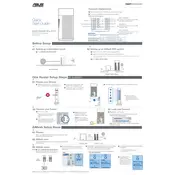
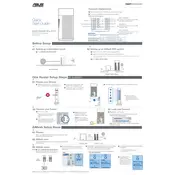
To set up your ASUS ZenWiFi Pro ET12, connect it to your modem with an Ethernet cable, power it on, and use the ASUS Router app or a web browser to follow the setup wizard instructions.
To update the firmware, access the router's web interface, navigate to the 'Administration' section, select 'Firmware Upgrade', and follow the prompts to check for and install updates.
If your router is not connecting to the internet, restart both the router and modem, check the Ethernet cables, and ensure your internet service is active. If problems persist, reset the router to factory settings and reconfigure it.
To set up a guest network, log into the router's web interface, go to the 'Guest Network' tab, and enable it by configuring the SSID, security settings, and bandwidth limits as needed.
Yes, you can use the Quality of Service (QoS) feature to prioritize devices. Access the router's web interface, navigate to the 'QoS' settings, and adjust the priorities for devices that need higher bandwidth.
If experiencing weak WiFi coverage, try repositioning the router, minimizing obstructions, and adjusting the antennas. Consider using additional mesh nodes to extend the WiFi range.
To change the WiFi password, log into the router's web interface, go to the 'Wireless' settings, select your network, and enter a new password in the 'Security' section. Save the changes to apply them.
Yes, you can schedule WiFi access by accessing the router's web interface, going to the 'Wireless' settings, and configuring the 'WiFi Scheduler' to set specific times for enabling or disabling the network.
To perform a factory reset, press and hold the reset button on the router for about 10 seconds until the power LED starts blinking. Release the button and wait for the router to reboot.
The ASUS ZenWiFi Pro ET12 offers several security features, including WPA3 encryption, AiProtection Pro powered by Trend Micro, a built-in firewall, and parental controls to protect your network and connected devices.