ASUS ZenWiFi AC Mini(CD6) User Manual
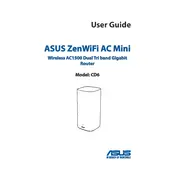
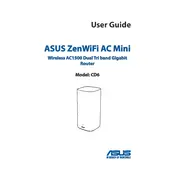
To set up your ASUS ZenWiFi AC Mini, connect the router to your modem using an Ethernet cable. Power on the router and connect your device to the router's Wi-Fi network. Open a web browser and enter "http://router.asus.com" to access the setup wizard. Follow the on-screen instructions to complete the setup.
To update the firmware, log in to the router's web interface by entering "http://router.asus.com" into your browser. Go to 'Administration' > 'Firmware Upgrade'. Click 'Check', and if a new firmware version is available, follow the prompts to download and install it.
First, ensure that all cables are securely connected. Restart both the modem and the router. Check the router's settings via the web interface under 'Network Map' to ensure your WAN settings are correct. If the issue persists, contact your Internet Service Provider.
To reset the router, press and hold the reset button located on the back of the router for about 10 seconds until the power LED starts to blink. Release the button and wait for the router to reboot.
Log in to the router's web interface by entering "http://router.asus.com". Navigate to 'Wireless' > 'General'. Under the 'WPA Pre-Shared Key' section, enter your new password and click 'Apply' to save changes.
Yes, you can set up a guest network. Log in to the web interface, go to 'Guest Network', and enable it. Configure the network name, security settings, and set an expiration time if needed. Click 'Apply' to activate the guest network.
To enable parental controls, log in to the router's web interface and navigate to 'AiProtection'. Select 'Parental Controls' and configure the settings to block or limit access to specific websites or devices according to your preferences.
Enable Quality of Service (QoS) through the router's web interface under 'Adaptive QoS'. Set gaming devices to high priority. Additionally, ensure your firmware is up-to-date for the best performance.
Consider adjusting the placement of the router to a central location. Use the ASUS Router app or web interface to optimize the channel settings. If needed, add compatible ASUS AiMesh routers to expand coverage.
Log in to the router's web interface and navigate to 'Network Map'. Here, you can view all connected devices under the 'Clients' section and manage their access.