ASUS ZenPad Z8 (ZT581KL Verizon exclusive) User Manual
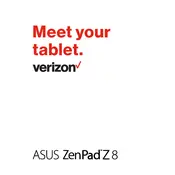
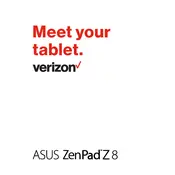
To perform a factory reset on your ASUS ZenPad Z8, go to Settings > Backup & reset > Factory data reset, then tap 'Reset tablet' and confirm your action.
If your ZenPad Z8 won't turn on, try holding the power button for 10-15 seconds. If it still doesn't turn on, charge the device using the original charger and cable for at least 30 minutes before trying again.
To take a screenshot on your ASUS ZenPad Z8, press and hold the power button and the volume down button simultaneously until you see a flash on the screen.
To update the software, navigate to Settings > About tablet > System updates. Tap 'Check for update' and follow the on-screen instructions if an update is available.
To improve battery life, reduce screen brightness, close unused apps, disable background data for certain apps, and use battery saver mode available in Settings.
If your ZenPad Z8 is slow, clear app cache and data, uninstall unused apps, and consider performing a factory reset if the issue persists.
To insert or remove the SIM card, turn off the tablet, locate the SIM card slot on the side, use a SIM eject tool or a paperclip to open the tray, then insert or remove the SIM card accordingly.
Yes, you can expand the storage of your ASUS ZenPad Z8 by inserting a microSD card into the microSD card slot. The tablet supports cards up to 128GB.
To connect to a Wi-Fi network, go to Settings > Wi-Fi, then select the desired network and enter the password if prompted.
If the touchscreen is unresponsive, restart the device by holding the power button until it reboots. Ensure the screen is clean and free of debris. If the issue persists, a factory reset may be necessary.