ASUS ZenFone Zoom (ZX551ML) User Manual
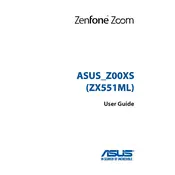
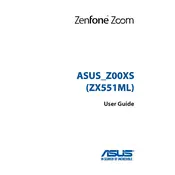
To take high-quality photos, use the Manual mode in the camera app for full control over ISO, shutter speed, and white balance. Ensure that the lens is clean and use the optical zoom feature for better focus on distant subjects.
If your phone is not charging, try using a different charger and USB cable. Check the charging port for debris and clean it gently with a dry brush. If the problem persists, restart the device or perform a factory reset as a last resort.
To extend battery life, reduce screen brightness, disable unnecessary background apps, and turn off Bluetooth and Wi-Fi when not in use. Activating Battery Saver mode can also help prolong battery life.
To update the software, go to Settings > About > System Update. Tap 'Check for Updates' and follow the prompts to download and install any available updates. Ensure your phone is connected to Wi-Fi and has sufficient battery charge.
To perform a factory reset, go to Settings > Backup & reset > Factory data reset. Confirm the reset by following the on-screen instructions. Note that this will erase all data on the device, so backup important information first.
Overheating can be caused by intensive apps or environmental factors. Close unused apps, avoid direct sunlight, and remove any case that may trap heat. If overheating persists, restart the phone or check for software updates.
To improve performance, clear cache from apps, remove unused applications, and free up storage space. Restart the device regularly and consider performing a factory reset if performance issues continue.
If the camera app crashes, clear the app cache and data via Settings > Apps > Camera > Storage. Restart the device and ensure the software is updated. If the problem persists, consider using a third-party camera app.
Connect the ZenFone Zoom to a computer using a USB cable. Select 'File Transfer' on the phone when prompted. Access the device storage on the computer to drag and drop photos to your desired location.
To clean the ZenFone Zoom, use a soft, slightly damp cloth to wipe the screen and body. Avoid using harsh chemicals. Regularly check and clean the charging port and camera lens with a soft brush to maintain performance.