ASUS ZenFone V Live (V500KL) User Manual
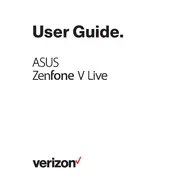
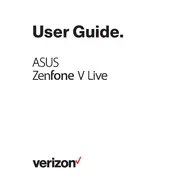
To take a screenshot on your ASUS ZenFone V Live, press and hold the Power button and the Volume Down button simultaneously until you see the screen flash. The screenshot will be saved in your Gallery.
To reset your ASUS ZenFone V Live to factory settings, go to Settings > Backup & reset > Factory data reset. Follow the prompts to complete the reset process. Ensure that you back up your data before performing a factory reset.
If your ASUS ZenFone V Live is not charging, try using a different charging cable and adapter. Check the charging port for debris or damage. If the problem persists, consider consulting a professional technician.
To improve battery life, reduce screen brightness, turn off Bluetooth and Wi-Fi when not in use, and enable Battery Saver mode. Also, consider closing unused apps running in the background.
To update the software, go to Settings > About > System update. Tap on 'Check for updates' and follow the instructions to install any available updates. Ensure your phone is connected to Wi-Fi during the update process.
Use the ASUS Data Transfer app to transfer data from your old phone. Install the app on both devices and follow the on-screen instructions to connect them and transfer your data.
If your phone keeps crashing, try restarting it. If the issue persists, clear the cache of the apps causing problems or perform a factory reset as a last resort. Make sure your software is up to date.
To free up storage, delete unused apps, clear app caches, and move photos or videos to cloud storage or an SD card. You can also use the built-in storage optimizer tool under Settings.
To connect to Wi-Fi, go to Settings > Wi-Fi, switch it on, and select your desired network from the list. Enter the password if required and tap 'Connect'.
If the touch screen is unresponsive, restart your phone. If the problem persists, remove any screen protectors and try cleaning the screen. If these steps do not work, consider seeking professional repair services.