ASUS ZenFone Live (ZB501KL) User Manual
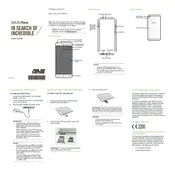
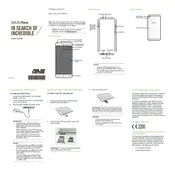
To perform a factory reset, go to Settings > Backup & reset > Factory data reset. Confirm by selecting 'Reset Phone' and then 'Erase Everything'. Be sure to back up your data first, as this will erase all data on the phone.
To take a screenshot, press and hold the Power and Volume Down buttons simultaneously until you see the screen flash. The screenshot will be saved in the Gallery under Screenshots.
Battery drain can be caused by apps running in the background, high screen brightness, or outdated software. Check battery usage in Settings, reduce screen brightness, and ensure your device is updated to the latest software version.
Power off the device, then use the SIM ejector tool to open the SIM tray located on the side of the phone. Place the SIM card in the tray with the gold contacts facing down and reinsert the tray into the phone.
To improve performance, clear cache regularly, close unused apps running in the background, uninstall apps you don't use, and keep your software up to date. You can also consider performing a factory reset if performance issues persist.
If your phone won't turn on, try charging it for at least 30 minutes before attempting to power it on again. If it still doesn't turn on, perform a hard reset by holding the Power and Volume Down buttons for about 10 seconds.
To update the software, go to Settings > About > System Update > Check for updates. If an update is available, follow the on-screen instructions to download and install it. Ensure your phone is connected to Wi-Fi and has sufficient battery life before updating.
Yes, you can expand the storage by inserting a microSD card into the designated slot. The phone supports microSD cards up to 128GB. Insert the card into the tray with the SIM card.
To enable developer options, go to Settings > About phone > Software information and tap 'Build number' seven times. You will see a message that developer options are enabled. You can now access Developer options in the main Settings menu.
If your phone is overheating, close any apps that are running unnecessarily, avoid using the phone while charging, reduce screen brightness, and remove any case that might be trapping heat. If the issue persists, restart the device and allow it to cool down.