ASUS ZenFone AR (V570KL) User Manual
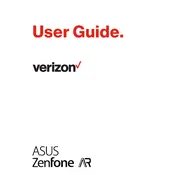
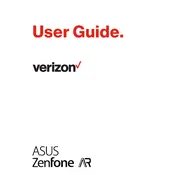
To set up your ASUS ZenFone AR, power on the device by pressing the power button. Follow the on-screen instructions to select your language, connect to a Wi-Fi network, sign in to your Google account, and set up device security options like a PIN or fingerprint.
If your ZenFone AR is not charging, try using a different charging cable and adapter. Ensure the port is clear of debris. If the issue persists, perform a soft reset by holding the power button for 10 seconds.
To improve battery life, reduce screen brightness, disable unused apps running in the background, turn off Wi-Fi and Bluetooth when not needed, and enable battery saver mode from the settings.
If the screen is unresponsive, try restarting your phone by holding the power button for about 10 seconds. If the issue continues, boot the device in safe mode to check for problematic apps.
You can back up your data by going to Settings > Backup & Reset > Back up my data. Ensure your Google account is linked to save app data, Wi-Fi passwords, and other settings.
To maintain performance, regularly clear cache data, uninstall unused apps, and keep your software updated. Consider performing a factory reset if the device becomes sluggish.
To perform a factory reset, go to Settings > Backup & Reset > Factory data reset. This will erase all data on your device, so ensure you have a backup before proceeding.
If your phone keeps restarting, check for software updates and install them. Remove any recently installed apps that may be causing instability. If the problem persists, perform a factory reset.
Connect your ZenFone AR to a computer using a USB cable. Select the USB connection type as 'File Transfer' to access files on your computer. Ensure USB drivers are installed if necessary.
To update the software, go to Settings > About > System update. Check for updates and follow the instructions to download and install the latest version available for your device.