ASUS ZenFone 4 Selfie Pro (ZD552KL) User Manual
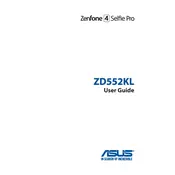
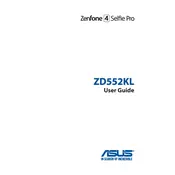
To perform a factory reset on your ASUS ZenFone 4 Selfie Pro, go to Settings > System > Reset options > Erase all data (factory reset). Confirm your choice to reset the phone. Ensure you've backed up important data before proceeding.
Rapid battery drain on your ASUS ZenFone 4 Selfie Pro can be caused by high screen brightness, background apps, or outdated software. Reducing brightness, closing unused apps, and updating the software can help improve battery life.
To take a screenshot on your ASUS ZenFone 4 Selfie Pro, press and hold the Power and Volume Down buttons simultaneously until you hear a shutter sound. The screenshot will be saved in the gallery.
If your ASUS ZenFone 4 Selfie Pro won't turn on, try charging it for at least 15 minutes. If it still doesn't turn on, perform a force restart by pressing and holding the Power button for about 10 seconds.
To update the software on your ASUS ZenFone 4 Selfie Pro, navigate to Settings > System > System updates. Tap on 'Check for updates' and follow the on-screen instructions to install any available updates.
To free up storage on your ASUS ZenFone 4 Selfie Pro, you can clear cache, delete unused apps, and transfer media files to an external storage device or cloud service.
To improve camera performance, ensure your phone's software is up-to-date, use the HDR mode in low-light conditions, and clean the camera lens regularly.
If your ASUS ZenFone 4 Selfie Pro is overheating, close unused apps, avoid using the phone while charging, and keep it out of direct sunlight. Restarting the phone can also help.
To enable developer options, go to Settings > About phone and tap on 'Build number' seven times. You'll see a message indicating developer options have been enabled in the settings menu.
Yes, using a screen protector is recommended to protect your ASUS ZenFone 4 Selfie Pro's screen from scratches and damage. Make sure to choose one that fits the model correctly.