ASUS ZenFone 4 Max (ZC554KL) User Manual
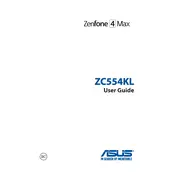
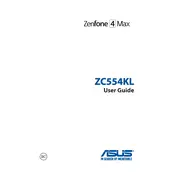
To take a screenshot, press and hold the Power button and the Volume Down button simultaneously until you see a flash on the screen, indicating that the screenshot has been taken.
To extend battery life, reduce screen brightness, disable background apps, use battery saver mode, and turn off connectivity features like Bluetooth and Wi-Fi when not in use.
First, check the charger and cable for any damage. Try using a different power outlet or cable. If the problem persists, clean the charging port with caution and restart the device.
Go to Settings > System > Reset options > Erase all data (factory reset). Confirm your action and the phone will restart and erase all data. Remember to back up important information beforehand.
Clear cache and unnecessary files, uninstall unused apps, update the system software, and restart the phone regularly to improve performance.
To update the software, go to Settings > System > System updates. If an update is available, follow the on-screen instructions to download and install it.
Connect your phone to the computer using a USB cable. Select 'File Transfer' mode on your phone's notification panel, then access the phone storage on your computer to transfer files.
Restart the device to see if it resolves the issue. If not, check for any physical damage or moisture. Ensure the screen is clean and free from any obstructions.
Go to Settings > About phone > Software information, and tap 'Build number' seven times until you see a message that developer mode has been enabled.
Check for software updates and install them if available. Remove any newly installed apps that might be causing the issue. If the problem persists, perform a factory reset after backing up your data.