ASUS Zenbook UX330CA User Manual
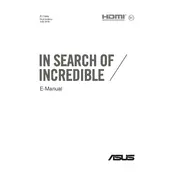
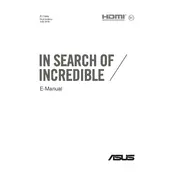
To increase battery life, reduce screen brightness, close unused applications, disable Bluetooth and Wi-Fi when not needed, and use the power saver mode. Regularly updating your BIOS and power management software can also help.
First, ensure the battery is charged. Try a hard reset by holding the power button for 10 seconds. If it still doesn’t turn on, connect to an external monitor to check for display issues. If problems persist, consult ASUS support.
Visit the ASUS support website, download the latest BIOS update for the UX330CA, and follow the instructions provided. Ensure your laptop is charged and connected to a power source during the update.
Check if Wi-Fi is enabled on your laptop. Restart your router and laptop. Update the Wi-Fi driver via Device Manager. If issues persist, reset network settings through the Windows Network & Internet settings.
Turn off the laptop and unplug it. Use a microfiber cloth slightly dampened with water to clean the screen and keyboard. Use compressed air to blow out dust from the keyboard and vents. Avoid using harsh chemicals.
Regularly update software and drivers, uninstall unused programs, and run disk cleanup. Consider upgrading RAM if possible. Use performance-boosting tools available in the ASUS software suite.
Restart your laptop and check for any stuck keys. Update the keyboard driver through Device Manager. Test with an external keyboard to rule out hardware issues. If problems persist, seek professional repair services.
Go to Settings > Update & Security > Recovery. Select 'Get started' under 'Reset this PC' and choose to keep or remove your files. Follow the on-screen instructions to complete the reset process.
Regularly clean the device, update software and drivers, back up important data, and run antivirus scans. Keep the laptop in a cool, dry place and avoid using it on soft surfaces that block ventilation.
Use the HDMI port on your Zenbook to connect to the monitor. Press 'Windows + P' to open the display options and select 'Extend' or 'Duplicate' to configure the display settings.