ASUS Zenbook UX32VD User Manual
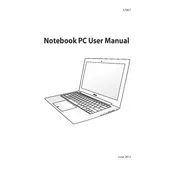
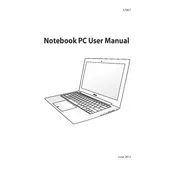
To reset your ASUS Zenbook UX32VD to factory settings, restart your laptop and press F9 during the boot-up process. This will access the recovery partition. Follow the on-screen instructions to reset your device to factory settings.
First, try performing a hard reset by holding down the power button for 10-15 seconds. If the laptop still won't turn on, check the power adapter and battery connections. If there's no issue there, consider removing any connected peripherals and try again.
To improve battery life, reduce screen brightness, close unnecessary applications, disable Bluetooth and Wi-Fi when not in use, and consider using battery saver mode. Regularly updating drivers and the operating system can also help enhance battery performance.
To speed up your Zenbook, try uninstalling unused applications, disabling startup programs, and cleaning up temporary files. Increasing RAM or replacing the hard drive with an SSD can also significantly improve performance.
Visit the official ASUS support website, enter your product model, and download the latest drivers for your Zenbook UX32VD. You can also use Windows Update to automatically install essential driver updates.
To clean your keyboard, turn off the laptop and unplug it. Use compressed air to remove dust and debris between the keys. You can also lightly moisten a microfiber cloth with isopropyl alcohol to wipe the keys. Avoid using excessive liquid.
Connect your Zenbook UX32VD to an external display using the HDMI port. Go to Settings > System > Display to configure the display settings. You can choose to duplicate or extend your screen as needed.
Ensure that the cooling vents are not blocked and clean the vents with compressed air. Use your laptop on a hard, flat surface to improve air circulation. Consider using a cooling pad to further reduce temperatures.
Download the latest BIOS update from the ASUS support website. Copy the BIOS file to a USB drive, restart your laptop, and enter the BIOS setup by pressing F2 during boot. Use the EZ Flash utility to update the BIOS from the USB drive.
Yes, the ASUS Zenbook UX32VD allows for RAM upgrades. However, ensure you purchase compatible RAM and follow a guide specific to your model to carefully open the laptop and replace the RAM modules.