ASUS Zenbook UX305LA User Manual
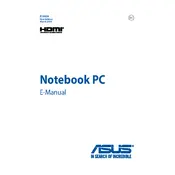
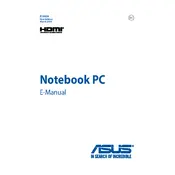
To extend the battery life, reduce screen brightness, close unnecessary applications, use battery saver mode, and avoid extreme temperatures. Regularly updating the BIOS and drivers can also help optimize power management.
First, check the power adapter and make sure it is properly connected. Try a different power outlet. If the laptop still doesn't turn on, perform a hard reset by holding the power button for 15 seconds. If the problem persists, seek professional support.
Connect the external monitor using an HDMI cable to the HDMI port on the laptop. Once connected, press the 'Fn' key along with the appropriate function key (usually F8 or F9) to switch display modes.
Visit the ASUS Support website, enter your laptop model, and download the latest drivers. Open Device Manager, select the device, right-click, and choose 'Update driver.' Follow the on-screen instructions to complete the update.
Restart your router and laptop. Ensure Wi-Fi is enabled on the laptop. Update the Wi-Fi drivers and check for Windows updates. If issues persist, run the Windows Network Troubleshooter or reset the network settings.
Regularly clean the keyboard and vents to prevent dust buildup. Keep the operating system and software up to date. Run disk cleanup and defragmentation tools periodically. Consider using a cooling pad for better thermal management.
To perform a factory reset, go to Settings > Update & Security > Recovery. Under 'Reset this PC,' click 'Get started' and choose 'Remove everything' for a full reset. Ensure important data is backed up before proceeding.
Check if the touchpad is disabled by pressing the 'Fn' key and the touchpad toggle function key (usually F9). Update the touchpad driver through Device Manager, and ensure there are no physical obstructions on the touchpad surface.
Unfortunately, the ASUS Zenbook UX305LA has soldered RAM, which means it cannot be upgraded. Consider optimizing software usage or using cloud services for memory-intensive tasks.
Disable unnecessary startup programs via Task Manager under the 'Startup' tab. Ensure that the SSD has sufficient free space and regularly perform system updates to maintain optimal performance.