ASUS Zenbook UX305FA User Manual
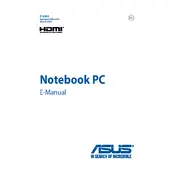
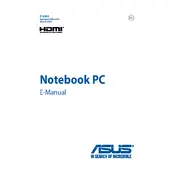
To perform a factory reset on your ASUS Zenbook UX305FA, turn off your laptop, then power it on while pressing and holding the F9 key. Follow the on-screen instructions to reset your system to factory settings.
Ensure that the power adapter is connected securely to both the laptop and the power outlet. Check for any damage to the cable or connectors. If the issue persists, try using a different compatible charger or contact ASUS support for further assistance.
To improve battery life, reduce screen brightness, close unnecessary applications, disable Bluetooth and Wi-Fi when not in use, and use the Power Saver mode in Windows settings.
Ensure that the laptop's vents are not blocked. Use the laptop on a hard, flat surface to improve airflow. Consider using a cooling pad and checking for any software that may be causing excessive CPU usage.
Visit the ASUS support website, enter your laptop model, and download the latest drivers. You can also use Device Manager in Windows to search for and update drivers automatically.
Check if the touchpad is disabled by pressing the function key (usually F9) that toggles the touchpad. If it’s still not working, update or reinstall the touchpad driver from the ASUS support website.
Use the micro HDMI port or a compatible USB-C to HDMI adapter to connect your Zenbook to an external monitor. Once connected, press Windows + P to select your desired display mode.
To upgrade the SSD, first back up your data. Then, unscrew the bottom panel of the laptop, locate the SSD slot, and replace the existing SSD with a new one. Ensure compatibility before purchasing a new SSD.
Check if the power light is on and the charging indicator is active. Try performing a hard reset by holding the power button for 10-15 seconds. If it still won’t boot, connect an external monitor to check for display issues, or contact ASUS support.
Press the function key (usually F3 or F4) along with the Fn key to adjust the keyboard backlight brightness. If this does not work, check the user manual or ASUS support for specific instructions related to your model.