ASUS Zenbook UX21E User Manual
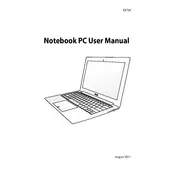
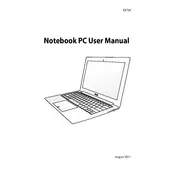
To reset your ASUS Zenbook UX21E to factory settings, restart the laptop and press 'F9' during boot. Follow the on-screen instructions to perform a system recovery. Ensure that you back up your data before proceeding.
Check the power adapter and cable for damage. Ensure the connection to the laptop is secure. Try a different power outlet. If the problem persists, consider replacing the charger or checking the battery health.
To enhance battery life, reduce screen brightness, close unnecessary applications, disable Bluetooth and Wi-Fi when not in use, and use power-saving modes. Regularly update your operating system and drivers.
Unfortunately, the ASUS Zenbook UX21E does not support RAM upgrades as the memory is soldered onto the motherboard. Consider optimizing existing resources or upgrading to a new device if more memory is required.
Running too many applications at once, insufficient disk space, or malware could slow down the device. Try closing unused programs, cleaning up disk space, and running a virus scan. Regularly update your software and perform system maintenance.
Use a micro HDMI to HDMI cable to connect your Zenbook to an external display. Once connected, press 'Windows + P' to select the display mode, such as 'Duplicate' or 'Extend'.
Restart your laptop to see if it resolves the issue. Check for driver updates in Device Manager. If the problem persists, consider using an external keyboard or seeking professional repair services.
Turn off and unplug your laptop. Use a can of compressed air to blow out dust from the vents. Ensure the laptop is on a flat, hard surface during use to improve airflow and prevent overheating.
Download the latest BIOS update from the ASUS support website. Run the downloaded file and follow the on-screen instructions. Make sure the laptop is connected to a power source during the update process.
Check if the battery is charged or connect the laptop to a power source. Perform a hard reset by holding the power button for 10-15 seconds. If the laptop still doesn't turn on, seek professional assistance as there may be a hardware issue.