ASUS Zenbook UX21A User Manual
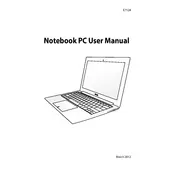
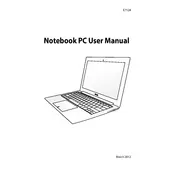
To reset your ASUS Zenbook UX21A to factory settings, restart the laptop and press 'F9' during boot up. Follow the on-screen instructions to initiate the recovery process. This will erase all data, so ensure to back up important files.
First, check if the battery is charged or the power adapter is connected properly. Try a different power outlet. If it still doesn’t turn on, perform a hard reset by holding down the power button for 30 seconds. If the issue persists, contact ASUS support.
To improve battery life, reduce screen brightness, disable unnecessary background applications, use battery saver mode, and ensure the laptop's power settings are optimized for efficiency. Regularly updating the BIOS and drivers may also help.
Click on the network icon in the taskbar and select the desired Wi-Fi network from the list. Enter the network password if prompted and click 'Connect'. Ensure that the Wi-Fi adapter is enabled in the device manager if you encounter issues.
Use a microfiber cloth slightly dampened with water or a screen-cleaning solution to gently wipe the screen. For the keyboard, use compressed air to remove debris and a soft, dry cloth to clean the keys. Avoid using harsh chemicals.
The ASUS Zenbook UX21A has soldered RAM and cannot be upgraded. Ensure that your current RAM is sufficient for your use case by managing background applications and considering cloud services for less intensive tasks.
Ensure the laptop is placed on a hard, flat surface to allow proper ventilation. Use a cooling pad if necessary. Clean the vents and fans to remove dust build-up. Also, check for any software updates that might address known issues.
Yes, you can connect an external monitor using the micro HDMI port. Use a micro HDMI to HDMI cable to connect the laptop to the monitor. Adjust the display settings through the control panel to extend or duplicate your screen.
Visit the ASUS support website and download the latest BIOS update for the UX21A. Follow the instructions provided in the download package. Ensure your laptop is connected to power during the update process to prevent any interruptions.
First, check if the touchpad is disabled in the settings or try toggling the function key (usually 'Fn' + 'F9') to enable it. Update or reinstall the touchpad driver via the device manager. If the problem persists, seek technical assistance.