ASUS Zenbook U305FA User Manual
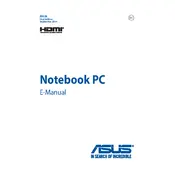
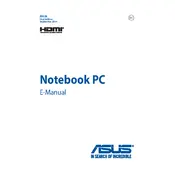
To extend battery life, reduce screen brightness, close unused applications, disable Bluetooth and Wi-Fi when not in use, and use battery saver mode. Regularly update your operating system and drivers for optimal performance.
First, ensure the laptop is charged. Try a hard reset by holding the power button for 10-15 seconds. If it still doesn't turn on, check the power adapter and cable for damage, and try a different power outlet.
Go to Settings > Update & Security > Recovery. Under 'Reset this PC', select 'Get started' and choose 'Remove everything' for a full factory reset. Ensure you back up important data before proceeding.
Slow performance can be caused by too many background applications. Use Task Manager to close unnecessary apps. Ensure your laptop has the latest updates and consider upgrading the RAM or storage if needed.
Use an HDMI or USB-C to HDMI adapter to connect your laptop to an external display. Once connected, press Windows + P to select the display mode (Duplicate, Extend, or Second screen only).
The ASUS Zenbook U305FA uses LPDDR3 RAM, which is soldered onto the motherboard and cannot be upgraded. Consider optimizing system performance by managing startup programs and background processes.
Ensure Wi-Fi is enabled and airplane mode is off. Restart your router and laptop. Update Wi-Fi drivers through Device Manager. If problems persist, try connecting to a different network to determine if the issue is with your router.
Yes, the battery can be replaced. However, it is recommended to have it replaced by an authorized service center to avoid potential damage and ensure warranty compliance.
Turn off and unplug the laptop. Use a microfiber cloth slightly dampened with water or a screen cleaner to clean the screen. For the keyboard, use compressed air to remove debris and a damp cloth for the keys. Avoid using harsh chemicals.
Check if the touchpad is disabled by pressing the function key (usually F9) that toggles the touchpad. Update the touchpad drivers from the ASUS support website. If the issue persists, perform a system restart or check touchpad settings in the control panel.