ASUS Zenbook S 13 OLED (UM5302 AMD Ryzen 6000 Series) User Manual
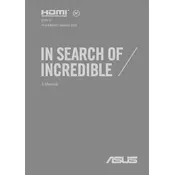
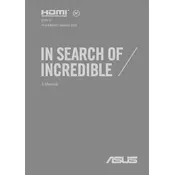
To connect an external monitor, use a compatible USB-C or HDMI adapter to connect the monitor to the USB-C port on your ASUS Zenbook S 13 OLED. Ensure the monitor is powered on and select the correct input source.
First, ensure that the touchpad is not disabled by pressing the F6 key or the function key combination specific to your laptop model. If the issue persists, try updating the touchpad driver via the Device Manager.
To extend battery life, reduce screen brightness, close unnecessary applications, and use battery-saving modes. Regularly update your system to ensure optimal battery performance.
To perform a factory reset, go to Settings > System > Recovery > Reset this PC, and follow the instructions to restore your laptop to its original state. Backup important data before proceeding.
Use a microfiber cloth slightly dampened with water or a screen cleaning solution. Gently wipe the screen in circular motions and avoid applying excessive pressure.
Regularly update Windows and drivers, uninstall unnecessary software, and ensure sufficient storage space. Consider upgrading RAM if possible and use performance-enhancing settings.
Ensure your laptop is on a hard, flat surface to allow proper airflow. Clean the vents and fans regularly. Use a cooling pad if necessary and check for BIOS or driver updates.
Press the F7 key or the specific function key combination for your model to toggle the keyboard backlight on or off. Adjust brightness levels if available.
Download the latest BIOS update from the ASUS support website. Run the downloaded file and follow the prompts to complete the update process. Ensure your laptop is plugged in during the update.
Restart your router and laptop. Ensure Wi-Fi is enabled and airplane mode is off. Update the Wi-Fi driver via Device Manager and check for Windows updates.