ASUS Zenbook S 13 Flip OLED (BP5302 12th Gen Intel) User Manual
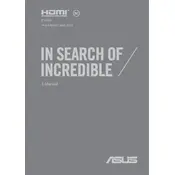
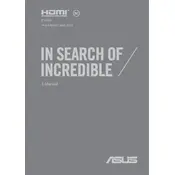
To improve battery life, reduce screen brightness, close unnecessary apps running in the background, and use battery saver mode. Additionally, keep your laptop's software updated to ensure optimal energy management.
First, ensure the laptop is charged. If it still won't turn on, perform a hard reset by holding the power button for 15 seconds. If the problem persists, check the power adapter and cable or contact ASUS support.
To perform a factory reset, go to Settings > Update & Security > Recovery, then select 'Get started' under 'Reset this PC'. Follow the prompts to complete the process. Ensure all important data is backed up before proceeding.
The ASUS Zenbook S 13 Flip OLED is compatible with the ASUS Pen and other active styluses that support Microsoft Pen Protocol (MPP).
You can connect your laptop to an external monitor using the HDMI port or a USB-C to HDMI adapter. Go to Display settings to configure the display arrangement and resolution.
Use a microfiber cloth dampened with water or screen cleaner. Gently wipe the screen in a circular motion. Avoid using paper towels or harsh chemicals.
Visit the ASUS Support website and download the latest drivers for your model. Alternatively, use Windows Update or ASUS Live Update to automatically update the drivers.
Ensure the laptop is on a hard, flat surface to allow proper ventilation. Clean the air vents with compressed air to remove dust. Consider using a cooling pad and check for software updates that may address overheating issues.
The touchscreen should be enabled by default. If it isn't working, check Device Manager under 'Human Interface Devices' to ensure the touchscreen driver is installed and enabled. Restart the laptop if necessary.
Regularly update your operating system and drivers, manage startup programs, clear temporary files, and run antivirus scans. Additionally, perform periodic hardware checks and avoid running too many demanding applications simultaneously.