ASUS ZenBook Pro Duo UX5100 User Manual
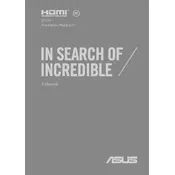
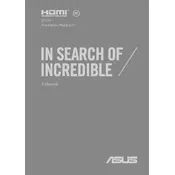
To set up the ScreenPad Plus, ensure your laptop drivers are up to date. Open the ScreenXpert app to customize the ScreenPad Plus settings, such as app arrangements and touch controls.
First, check for any software updates via the ASUS Live Update utility. Restart your laptop and ensure the ScreenPad Plus function is enabled in the settings. If issues persist, reinstall the ScreenXpert app.
To optimize battery life, reduce screen brightness, disable unused apps, and use Battery Saver mode. Consider disabling the ScreenPad Plus when not in use to further conserve battery.
To upgrade the RAM, power off the laptop and disconnect all peripherals. Remove the bottom cover with a screwdriver and carefully replace the RAM module with a compatible one, then reassemble the laptop.
To perform a factory reset, go to Settings > Update & Security > Recovery. Select 'Reset this PC' and follow the on-screen instructions to reset the laptop to its original factory settings.
Ensure the laptop is on a hard, flat surface to allow proper ventilation. Clean dust from the vents regularly and use software like ASUS Fan Control to manage cooling. Consider a cooling pad for additional support.
Use the HDMI port or a USB-C to HDMI adapter to connect the external monitor. Once connected, press 'Win + P' to select the desired display mode, such as Extend or Duplicate.
Check for any physical obstructions and attempt a restart. Update the keyboard driver via Device Manager. If the issue persists, consider running a keyboard troubleshooter from the settings.
Download the latest BIOS file from the ASUS support website. Reboot into the BIOS setup by pressing F2 during startup. Use the EZ Flash utility to update the BIOS with the downloaded file.
Power off the laptop and use a microfiber cloth slightly dampened with water or screen cleaner. Gently wipe the screen in a circular motion to remove fingerprints and dust. Avoid using abrasive materials.