ASUS Zenbook Pro Duo 15 OLED (UX582 12th Gen Intel) User Manual
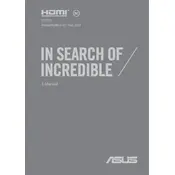
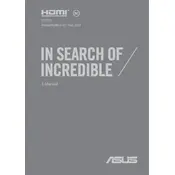
To optimize battery life, reduce screen brightness, disable the ScreenPad Plus when not in use, and close unnecessary background applications. Additionally, use the ASUS Battery Health Charging feature to prevent overcharging.
First, try restarting the laptop. If the issue persists, check for driver updates using the MyASUS app or ASUS Support website. Ensure that the ScreenPad Plus settings are correctly configured in the ASUS Control Panel.
Connect the external monitor using either the HDMI port or a USB-C to DisplayPort adapter. Once connected, press 'Win + P' to select a display mode: Duplicate, Extend, or Second screen only.
The RAM on the ASUS Zenbook Pro Duo 15 OLED is soldered onto the motherboard and is not user-upgradable. It is important to choose a configuration with sufficient RAM at the time of purchase.
To perform a factory reset, go to Settings > Update & Security > Recovery, and select 'Get started' under Reset this PC. Choose either 'Keep my files' or 'Remove everything' based on your preference.
Regularly clean the keyboard and vents to prevent dust buildup. Use a microfiber cloth for the screen and a can of compressed air for the vents. Keep the laptop updated with the latest BIOS and drivers from ASUS.
Ensure that your laptop is running the latest updates. Use the MyASUS app to optimize system settings, and consider disabling startup programs that are not needed. Additionally, manage your disk space and defragment the drive if necessary.
Ensure that the laptop is placed on a hard, flat surface to allow proper airflow. Clean the vents and fans, and consider using a cooling pad. If overheating persists, check for BIOS and driver updates.
To enable the virtual keyboard on the ScreenPad Plus, tap the ScreenPad icon on the taskbar and select the keyboard icon from the Quick Key menu. This will activate the virtual keyboard on the ScreenPad Plus.
Yes, the ScreenPad Plus supports stylus input. Ensure that your stylus is compatible and has sufficient battery charge. You can use the ASUS Pen or any other compatible stylus for seamless input.