ASUS Zenbook Pro Duo 15 OLED (RX582) User Manual
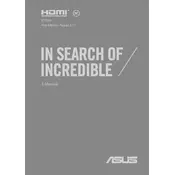
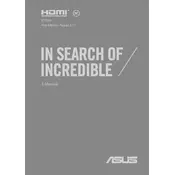
To calibrate the OLED display, go to the Windows search bar and type "Calibrate display color." Follow the on-screen instructions to adjust the gamma, brightness, contrast, and color balance to your preference.
If the ScreenPad Plus is not responding, try restarting your laptop. If the issue persists, check for updates in the MyASUS app and install any available ScreenXpert updates.
To extend battery life, reduce screen brightness, close unnecessary applications, and use the Battery Saver mode available in Windows. Also, consider disabling the ScreenPad Plus when not in use.
Visit the ASUS Support website, enter your laptop model, and navigate to the Drivers & Tools section. Download and install the latest drivers for your model. Alternatively, use the MyASUS app to check for and install driver updates.
Connect the external monitor using an HDMI or Thunderbolt 3 port. Once connected, press Windows + P to select the desired display mode (Duplicate, Extend, or Second screen only).
To perform a factory reset, go to Settings > Update & Security > Recovery. Under "Reset this PC," click "Get started" and choose whether to keep your files or remove everything. Follow the prompts to complete the reset.
Ensure the laptop is on a flat, hard surface and the vents are not blocked. Consider using a cooling pad for better airflow. You can also adjust power settings to reduce performance and heat generation.
To enable the NumberPad, press and hold the top-right corner of the touchpad for about one second. The NumberPad icon will illuminate, indicating it is active.
The RAM on the Zenbook Pro Duo 15 OLED is soldered onto the motherboard and cannot be upgraded. Consider this when purchasing the laptop to ensure it meets your memory requirements.
Use a microfiber cloth slightly dampened with water or a screen cleaning solution to gently wipe the screen. For the keyboard, use compressed air to remove dust and debris. Avoid using harsh chemicals.