ASUS Zenbook Pro 16X OLED (UX7602) User Manual
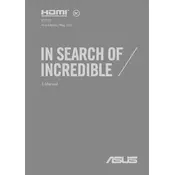
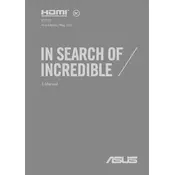
To connect an external monitor, use the HDMI port or a USB-C port with DisplayPort support. Ensure the monitor is turned on and set to the correct input source.
First, ensure the screen is clean and free from debris. Restart the laptop and check for any driver updates. If the issue persists, recalibrate the touchscreen through the settings menu.
Reduce screen brightness, close unnecessary applications, and switch to battery saver mode. Also, consider disabling keyboard backlighting and Bluetooth when not in use.
Ensure the vents are not blocked and clean any dust from the cooling fans. Use the laptop on a hard surface and consider using a cooling pad. Adjust performance settings to reduce load.
Visit the ASUS support website, download the latest BIOS update, and follow the instructions provided in the update utility. Ensure the laptop is connected to a power source during the update.
Check for software updates and ensure there is sufficient storage space available. Run a virus scan and uninstall any unnecessary programs. Consider upgrading the RAM if possible.
The ASUS Zenbook Pro 16X OLED typically has soldered RAM, which means it cannot be upgraded. Verify this by checking the specific model specifications on ASUS's website.
Go to Settings > Update & Security > Recovery and select 'Get started' under 'Reset this PC'. Choose to either preserve your files or remove everything for a complete reset.
Restart the laptop and router. Ensure Wi-Fi is enabled on the laptop and check for driver updates. Try connecting to a different network to isolate the issue.
Use a microfiber cloth slightly dampened with water or an appropriate screen cleaning solution. Gently wipe the screen in a circular motion to avoid streaks.