ASUS Zenbook Pro 15 UX550 User Manual
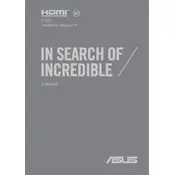
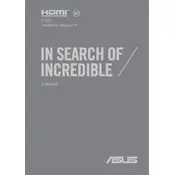
To improve battery life, reduce the screen brightness, close unnecessary applications, disable Bluetooth and Wi-Fi when not in use, and use the battery saver mode available in Windows settings. Regularly updating your software and drivers can also help optimize battery performance.
If your laptop won't turn on, first check the power adapter and ensure it's plugged in correctly. Try a different power outlet. Remove any connected peripherals and try holding the power button for 15 seconds to reset. If it still doesn't turn on, the battery or internal components may need professional inspection.
To connect your laptop to an external monitor, use the HDMI port or a compatible USB-C to DisplayPort/HDMI adapter. Once connected, press 'Windows + P' to choose the display mode, such as 'Extend' or 'Duplicate'. Ensure the monitor is powered on and set to the correct input source.
Use a microfiber cloth slightly dampened with water or a screen-safe cleaning solution for the screen. Avoid spraying liquids directly on the screen. For the keyboard, use compressed air to remove debris and a soft cloth for wiping. Ensure the laptop is turned off during cleaning.
First, ensure Wi-Fi is enabled by checking the network icon in the taskbar. Restart your router and laptop. Run the Windows Network Troubleshooter from Settings > Network & Internet. Update the Wi-Fi driver through Device Manager and consider resetting network settings if problems persist.
To perform a factory reset, go to Settings > Update & Security > Recovery and select 'Get started' under 'Reset this PC'. Choose to keep your files or remove everything. Follow the on-screen instructions to complete the reset process. Ensure data is backed up before proceeding.
Regularly update your operating system and drivers. Keep your laptop clean and dust-free, especially around the vents. Uninstall unused programs, use disk cleanup tools, and manage startup programs to ensure smooth performance. Consider upgrading RAM or storage if needed.
First, check the user manual for compatibility and maximum supported RAM. Power off the laptop and remove the back panel using a small screwdriver. Locate the RAM slots, remove the existing module if necessary, and insert the new RAM module. Ensure it's securely in place before reassembling.
Ensure the touchpad is not disabled by pressing the function key combination (usually FN + F9). Check touchpad settings under Windows Settings > Devices > Touchpad. Update touchpad drivers via Device Manager, and restart the laptop. If issues persist, consult technical support.
Ensure your laptop is placed on a hard, flat surface to allow proper ventilation. Use a cooling pad if necessary. Clean the vents regularly to prevent dust buildup. Adjust power settings to a balanced mode, and consider using fan control software to manage fan speeds.