ASUS Zenbook Pro 15 OLED (UX535) User Manual
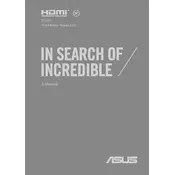
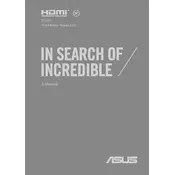
To connect an external display, use the HDMI port or USB-C port with DisplayPort support. Ensure the external display is powered on and set to the correct input source.
Check if the touchpad is disabled by pressing the F6 key or the touchpad function key. Update the touchpad driver via the Device Manager in Windows.
Reduce screen brightness, close unused applications, switch to battery saver mode, and disable Wi-Fi and Bluetooth when not in use.
Use a microfiber cloth slightly dampened with water. Avoid using chemical cleaners or excessive moisture that may damage the screen.
Go to Settings > Update & Security > Recovery. Under 'Reset this PC', choose Get started and follow the prompts to reset your laptop.
Ensure the vents are not blocked and clean any dust with compressed air. Consider using a cooling pad and avoid running intensive applications simultaneously.
Visit the ASUS support website, download the latest BIOS, and follow the provided instructions for installation using the ASUS EZ Flash utility.
The RAM on this model is soldered to the motherboard and is not user-upgradable. Consider purchasing a model with higher RAM if needed.
Press the F7 key or the designated backlight key to toggle and adjust the keyboard backlight brightness.
Check for malware using antivirus software, uninstall unnecessary programs, clean temporary files, and consider upgrading storage to an SSD if not already equipped.