ASUS Zenbook NX500 User Manual
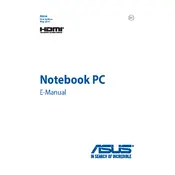
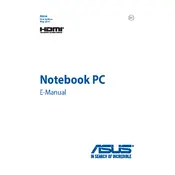
To enhance battery life, reduce screen brightness, close unnecessary applications, and enable Power Saver mode. Regularly updating your BIOS and drivers can also help.
Ensure that the laptop's vents are not blocked and place it on a hard, flat surface. Consider using a cooling pad and clean the internal fans if necessary. Also, check for any software causing high CPU usage.
Go to Settings > Update & Security > Recovery, then select 'Get started' under 'Reset this PC'. Follow the prompts to reset your laptop to factory settings.
Visit the ASUS support website, enter your model number, download the latest drivers, and follow the installation instructions. Alternatively, use Device Manager to search for updates automatically.
Try restarting your laptop first. If the issue persists, update or reinstall the touchscreen driver via Device Manager. Ensure that Windows is up to date.
Use an HDMI cable to connect your laptop to the external display. Press 'Windows + P' to open the Project menu and select the desired display mode.
Ensure the battery is charged and the power adapter is working. Try a hard reset by holding the power button for 10-15 seconds. If the problem continues, remove any connected peripherals and attempt to boot again.
Turn off the laptop and use a microfiber cloth slightly dampened with water or a screen cleaner. Gently wipe the screen in circular motions to avoid streaks.
The RAM in the ASUS Zenbook NX500 is soldered to the motherboard, making it non-upgradable. Consider optimizing your system settings or using virtual memory for performance improvements.
Press the 'Fn' key along with the 'F3' or 'F4' key to adjust the keyboard backlight brightness. Ensure that the ATK Package driver is installed for full functionality.