ASUS Zenbook Flip UX561UN User Manual
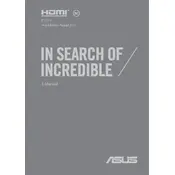
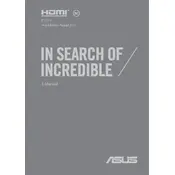
To connect your ASUS Zenbook Flip UX561UN to an external monitor, use the HDMI port or a USB-C to HDMI adapter. Ensure the external monitor is set to the correct input source.
If your Zenbook is not charging, check the power adapter and cable for damage, try a different power outlet, and ensure the charging port is clean. If the problem persists, seek professional assistance.
To perform a factory reset, go to Settings > Update & Security > Recovery. Under "Reset this PC," click "Get started" and follow the on-screen instructions.
To improve performance, try closing unnecessary applications, disabling startup programs, running disk cleanup, and ensuring all drivers are up to date. Consider upgrading RAM if possible.
You can update drivers by visiting the ASUS support website, downloading the latest drivers for your model, and installing them. Alternatively, use Windows Update or Device Manager to update drivers automatically.
To clean the screen, use a microfiber cloth slightly dampened with water or a screen cleaner. Avoid using paper towels, rough fabrics, or any abrasive materials.
Enable touchpad gestures by going to Settings > Devices > Touchpad. Ensure the toggle for "Touchpad" is turned on and adjust gesture settings as desired.
If the keyboard backlight is not working, try pressing the backlight toggle key (usually F3 or F4). Check keyboard settings in the ASUS software utility, and ensure all drivers and BIOS are up to date.
Yes, the storage can be upgraded. The laptop typically supports M.2 SSDs. Consult the user manual for instructions on accessing the storage slot and compatibility details.
To connect Bluetooth devices, ensure Bluetooth is enabled by going to Settings > Devices > Bluetooth & other devices. Click "Add Bluetooth or other device" and follow the pairing instructions.