ASUS Zenbook Flip UX561UD User Manual
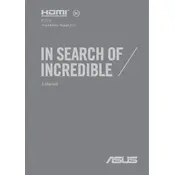
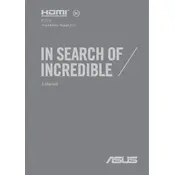
Ensure that the touchscreen is enabled by going to Device Manager > Human Interface Devices. Right-click on HID-compliant touch screen and select 'Enable' if it is disabled.
First, check the power adapter and cable for any damage. Try using a different power outlet. If the issue persists, perform a battery reset by holding the power button for 30 seconds while unplugged.
Download the latest BIOS update from the ASUS Support website. Then, enter the BIOS setup by pressing F2 during startup, and use the EZ Flash utility to update the BIOS with the downloaded file.
Press the F3 or F4 key to increase brightness or enable the backlight. If it doesn't work, update the ATK Package driver from the ASUS Support website, which controls the keyboard functionality.
Go to Settings > Update & Security > Recovery. Under 'Reset this PC', click 'Get started' and follow the instructions to reset your laptop to factory settings.
Check for unnecessary startup programs using Task Manager and disable them. Make sure your device is free from malware by running a full system scan. Consider upgrading the RAM or switching to an SSD for better performance.
Fold the screen back until it is in a flat orientation. Windows will automatically detect the change and switch to tablet mode. You can also manually enable tablet mode through the Action Center in the taskbar.
Use a soft, lint-free microfiber cloth slightly dampened with water or a screen cleaning solution. Gently wipe the screen in circular motions to avoid scratches.
Connect the external display using the HDMI port or a compatible adapter. Press Windows + P and select the desired display mode such as 'Duplicate' or 'Extend'.
Regularly update your operating system and drivers. Keep the vents clean from dust by using compressed air. Ensure the battery is not frequently drained completely to prolong its lifespan.