ASUS Zenbook Flip UX360UAK User Manual
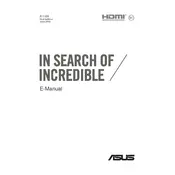
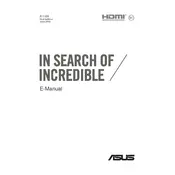
To perform a factory reset, turn off your laptop. Turn it on and press the F9 key repeatedly until you see the recovery screen. Follow the on-screen instructions to restore the laptop to its factory settings.
Check if the laptop is charged by connecting it to a power source. If the charging LED is not lit, try a different charger. If the problem persists, perform a hard reset by holding down the power button for 30 seconds. If it still doesn't turn on, contact ASUS support.
To improve battery life, reduce screen brightness, close unnecessary apps running in the background, and activate battery saver mode. Updating drivers and BIOS can also help optimize power management.
First, download the latest BIOS update from the ASUS support website. Extract the file and copy it to a USB drive. Restart your laptop, enter the BIOS setup by pressing F2, and use the EZ Flash utility to update the BIOS from the USB drive.
Your laptop might be running slow due to software bloat, insufficient RAM, or a fragmented hard drive. Try uninstalling unnecessary programs, increasing RAM, and defragmenting your hard drive. Running a full antivirus scan can also help.
Connect the external monitor to your laptop using an HDMI or USB-C to HDMI adapter. Press the Windows key + P to open the display settings and select the desired display mode (Duplicate, Extend, or Second screen only).
First, try cleaning the screen with a microfiber cloth. Restart your laptop to see if the issue resolves. If not, check for driver updates in the Device Manager under 'Human Interface Devices' and update if necessary.
Press the F3 or F4 key while holding the Fn key to adjust the keyboard backlight brightness. Make sure your laptop's backlight drivers are up-to-date if the keys do not respond.
Use a soft, dry cloth to clean the exterior and screen. Avoid using harsh chemicals. Regularly check and clean the air vents to prevent dust buildup. Consider using a keyboard cover to protect against spills and dust.
First, ensure Wi-Fi is enabled by checking the wireless icon on the taskbar. Restart your router and laptop. If the issue persists, update the Wi-Fi driver via Device Manager and run the network troubleshooter in Windows settings.