ASUS Zenbook Flip UX360CA User Manual
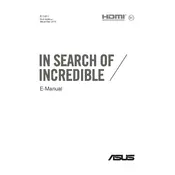
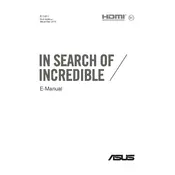
To perform a factory reset, turn off your laptop, then press and hold the F9 key while pressing the power button. Release F9 when the ASUS logo appears. Follow the on-screen instructions to reset your laptop.
Ensure the power adapter is connected properly and the outlet is working. Try using a different compatible charger. If the issue persists, it may be a battery or hardware issue, and you should contact ASUS support.
Go to Device Manager, find Human Interface Devices, and look for HID-compliant touch screen. Right-click and enable it if it's disabled. If not listed, update your drivers or contact support.
Use a soft, lint-free cloth slightly dampened with water or a screen cleaner. Gently wipe the screen in circular motions. Avoid using paper towels or rough fabrics.
Dim the screen brightness, turn off unused devices and apps, use battery saver mode, and ensure your system is updated. Avoid extreme temperatures and charge cycles.
Unfortunately, the RAM on the Zenbook Flip UX360CA is soldered onto the motherboard and cannot be upgraded.
Go to Settings > Devices > Touchpad and toggle the switch to off. Alternatively, you can disable it via the Device Manager under Mice and other pointing devices.
Ensure your laptop's vents are not blocked, use it on a hard surface, and clean the vents with compressed air. Consider using a cooling pad and check for any software updates.
Use the HDMI port to connect to an external monitor. Press Win + P to select a display mode. Ensure you have the correct HDMI cable and that the monitor is set to the right input.
Visit the ASUS support website, enter your model number, and download the latest drivers. Alternatively, use Device Manager to update drivers automatically or via Windows Update.