ASUS Zenbook Flip S UX370 User Manual
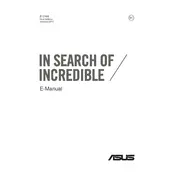
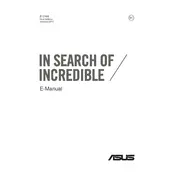
To enable the touchscreen, go to Device Manager, find "Human Interface Devices," and ensure "HID-compliant touch screen" is enabled. If it's disabled, right-click and select "Enable."
Visit the ASUS support website, download the latest BIOS file for the UX370, and follow the instructions in the BIOS-Utilities section to update it using the EZ Flash tool.
Check the power adapter and cable for damage, ensure the connection is secure, and try a different power outlet. If the issue persists, reset the battery by shutting down the laptop, unplugging the charger, and holding the power button for 30 seconds.
Unfortunately, the RAM on the Zenbook Flip S UX370 is soldered onto the motherboard and cannot be upgraded.
Use the USB-C port with a compatible USB-C to HDMI or DisplayPort adapter to connect the laptop to an external monitor. Ensure the monitor input source matches the connected port.
Ensure the vents are not blocked, use the laptop on a hard, flat surface, and consider using a cooling pad. Check for software updates and consider adjusting power settings to reduce performance load.
Go to Settings > Update & Security > Recovery, then select "Get started" under "Reset this PC." Choose to keep your files or remove everything, then follow the on-screen instructions.
Right-click on the desktop, select "Display settings," then "Advanced display settings." Click on "Color calibration" and follow the on-screen instructions to adjust the display color.
Ensure the SSD is properly seated. Enter the BIOS and check if the SSD is detected there. If not, try reseating the SSD or testing with a different SSD to isolate the issue.
Reduce screen brightness, disable keyboard backlighting, close unused applications, and use the Windows Battery Saver mode. Regularly updating the system can also help optimize battery life.