ASUS Zenbook Duo UX581 User Manual
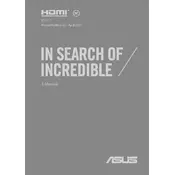
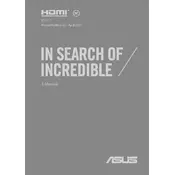
To enable the ScreenPad Plus, ensure that your laptop is powered on. Use the dedicated ScreenPad key (usually F6) to toggle the ScreenPad Plus on and off. You can also enable it through the ASUS ScreenXpert software by accessing the settings and selecting the 'Enable ScreenPad' option.
If the ScreenPad Plus is unresponsive, try restarting your laptop. Ensure all drivers are up to date, particularly the ASUS ScreenXpert and graphics drivers. If the issue persists, perform a system reset or contact ASUS support for further assistance.
To optimize battery life, reduce screen brightness, disable unused devices like Bluetooth, close unnecessary applications, and use the Windows Battery Saver mode. Regularly update your BIOS and drivers for improved power management.
Use a microfiber cloth slightly dampened with water or a screen-cleaning solution to gently wipe the screen. For the keyboard, use compressed air to remove dust and a soft cloth to clean the keys. Avoid using harsh chemicals.
Connect your external monitor to the laptop using an HDMI or USB-C cable. Once connected, press Windows + P to select your desired display mode: Duplicate, Extend, or Second screen only.
Regularly update software and drivers, keep the laptop cool and dust-free, run antivirus scans, and back up your data. Also, periodically check for system updates and perform disk cleanups.
Check if Wi-Fi is enabled and airplane mode is off. Restart your router and laptop. Update your Wi-Fi driver via Device Manager. If problems persist, use Windows Network Troubleshooter for further diagnosis.
The RAM on the Zenbook Duo UX581 is soldered and not user-upgradable. However, you can upgrade the storage by replacing the existing M.2 NVMe SSD with a larger capacity one. Ensure compatibility before purchasing new components.
Access the MyASUS app and navigate to the 'Customization' section. Here, you can adjust the fan profile to Silent, Standard, or Performance mode, depending on your cooling and noise preferences.
To perform a factory reset, go to Settings > Update & Security > Recovery. Under 'Reset this PC', click 'Get Started' and choose 'Remove everything' for a full reset. Ensure important data is backed up beforehand.