ASUS Zenbook 3 UX390 User Manual
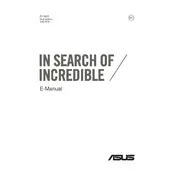
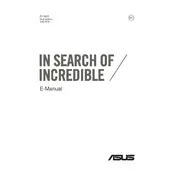
To connect your Zenbook 3 UX390 to an external monitor, use a USB-C to HDMI adapter. Plug the adapter into your laptop's USB-C port, then connect the HDMI cable from the adapter to the monitor. Ensure the monitor is set to the correct input source.
First, check the power outlet and adapter to ensure they are working. Inspect the USB-C charging cable for any damage. If everything appears normal, try resetting the laptop by holding the power button for 10 seconds. If the issue persists, contact ASUS support.
To enhance battery life, reduce screen brightness, disable unnecessary background apps, and use power-saving mode. Regularly update your BIOS and drivers for optimal performance.
Turn off the laptop and disconnect any cables. Use compressed air to remove debris from between the keys. For stains, lightly dampen a microfiber cloth with water or isopropyl alcohol and gently wipe the keys.
Go to Settings > Update & Security > Recovery. Under "Reset this PC," click "Get started," and choose "Remove everything" for a full reset. Follow the on-screen instructions to complete the process.
Slow performance may be due to excessive programs running at startup or malware. Disable unnecessary startup programs via Task Manager and run a full system antivirus scan. Consider upgrading RAM or switching to an SSD if not already equipped.
Visit the ASUS support website, download the latest BIOS update for your model, and save it to a USB drive. Restart your laptop, enter the BIOS setup by pressing F2 during boot, and follow the instructions to update the BIOS from the USB drive.
Check if the touchpad is disabled by pressing the appropriate function key (often F9). Update or reinstall the touchpad drivers via Device Manager. If the problem persists, try a system restore or contact ASUS support.
The RAM in the Zenbook 3 UX390 is soldered to the motherboard and is not user-upgradable. Consider optimizing your current RAM usage or using virtual memory to handle demanding applications.
Ensure the fingerprint driver is installed. Go to Settings > Accounts > Sign-in options. Under "Fingerprint," click "Set up," and follow the on-screen instructions to register your fingerprint.