ASUS Zenbook 17 Fold OLED (UX9702) User Manual
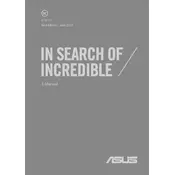
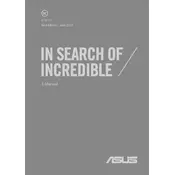
To connect an external monitor, use the Thunderbolt 4 port on your Zenbook. You might need a compatible adapter or a Thunderbolt-compatible monitor. Go to display settings to configure display options after connecting.
First, ensure the screen is clean and free from debris. Restart the laptop. If the issue persists, update the touchscreen driver via Device Manager or check ASUS support for driver updates.
To optimize battery life, reduce screen brightness, close unnecessary apps, and use battery saver mode. Also, consider adjusting power settings in the Control Panel.
Check if the battery is charged and the power adapter is connected. Try a different power outlet. If it still won't power on, perform a hard reset by holding the power button for 10-15 seconds.
Visit the ASUS support site to download the latest BIOS update. Follow the instructions provided with the update package carefully to avoid damaging the system.
Use a microfiber cloth slightly dampened with water or a screen-cleaning solution. Gently wipe the screen in circular motions. Avoid using paper towels or rough fabrics.
Check if Wi-Fi is enabled. Restart the router and your laptop. Update the Wi-Fi adapter driver through Device Manager. If problems persist, contact your ISP or seek assistance from ASUS support.
Ensure the vents are unobstructed. Use the laptop on a hard, flat surface. Consider using a cooling pad. Check for resource-heavy applications and close them if necessary.
Back up your data first. Go to Settings > Update & Security > Recovery. Select 'Get started' under 'Reset this PC' and follow the prompts to restore factory settings.
Regularly update your software and drivers, clean the device physically, manage startup programs to reduce load, and ensure proper ventilation during use.