ASUS Zenbook 14X OLED (UX5401 12th Gen Intel) User Manual
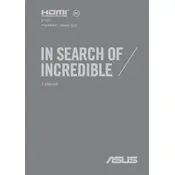
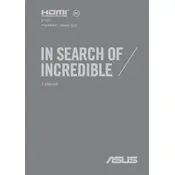
To calibrate the color settings, go to Settings > System > Display. From there, navigate to the 'Color Calibration' section and follow the on-screen instructions to adjust the color settings to your preference.
First, ensure that the power adapter is connected properly to the laptop and the power outlet. Check for any visible damage on the adapter or cable. If the problem persists, try using a different power outlet or adapter. If none of these steps work, contact ASUS support for further assistance.
Visit the ASUS support website, and search for the Zenbook 14X OLED model. Download the latest BIOS update file and save it to a USB drive. Restart your laptop and enter the BIOS setup by pressing F2 during startup. Use the EZ Flash Utility to select and update the BIOS file from your USB drive.
Performance issues can be caused by multiple factors such as insufficient RAM, too many background applications, or malware. Check Task Manager for resource-heavy applications, perform a system scan for malware, and consider upgrading your RAM if necessary.
Press the F7 key (or Fn + F7) to toggle the keyboard backlight. You can also adjust the brightness levels using the same key combination.
Turn off your laptop and unplug it. Use a microfiber cloth slightly dampened with water or a screen cleaner. Wipe the screen gently in circular motions to avoid streaks. Avoid using paper towels or abrasive materials.
Ensure that Wi-Fi is enabled by checking the Wi-Fi settings. Restart your router and laptop. Update your Wi-Fi drivers through Device Manager. If issues persist, try connecting to a different network or contact your Internet Service Provider.
Check if the touchpad is disabled by pressing the F6 key (or Fn + F6). Update the touchpad driver via Device Manager. If the problem continues, run the Windows troubleshooter for hardware and devices.
Yes, the Zenbook 14X OLED allows for storage upgrades. You can replace the existing SSD with a larger one. Ensure to back up your data and consult the user manual for detailed instructions on accessing the storage compartment.
Go to Settings > Update & Security > Recovery. Under 'Reset this PC', click on 'Get Started' and choose the option to keep your files or remove everything. Follow the on-screen instructions to complete the factory reset process.