ASUS Zenbook 14X OLED (UX5400 11th Gen Intel) User Manual
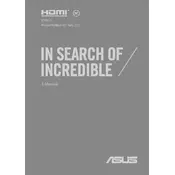
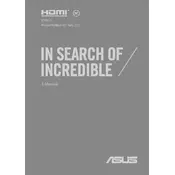
Use the HDMI port or the USB-C port, which supports DisplayPort, to connect your external monitor. Ensure the monitor is set to the correct input source.
First, ensure the touchpad is not disabled by pressing the function key (usually F6 or F9). If the issue persists, update the touchpad driver via Device Manager.
Reduce screen brightness, disable unnecessary background applications, and use battery saver mode. Also, regularly update your BIOS and drivers.
The RAM on this model is soldered to the motherboard and not user-upgradable. Consider external memory solutions if more storage is needed.
Go to Settings > Update & Security > Recovery, then select "Get started" under Reset this PC. Follow the on-screen instructions to complete the process.
Ensure the vents are clear of obstructions, use a cooling pad, and check for any fan issues. Consider adjusting the power settings to balance performance and cooling.
Restart your router and laptop. Update the network adapter driver in Device Manager, and ensure the Wi-Fi setting is enabled on the laptop.
Yes, enable Bluetooth from the settings menu and pair the device by selecting it from the list of available devices.
Update your graphics drivers and check for Windows updates. Adjust the refresh rate in display settings if needed.
Regularly update software and drivers, perform disk cleanups, and avoid running too many applications simultaneously. Consider using a cooling pad for better airflow.