ASUS Zenbook 14X OLED (UM5401 AMD Ryzen 6000 Series) User Manual
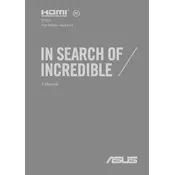
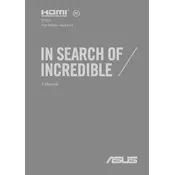
To enable OLED Care features, go to the MyASUS app. Under the Customization section, you'll find OLED Care. Enable features like Pixel Refresh and Screen Saver to maintain screen health.
Screen flickering can be due to outdated graphics drivers. Update the drivers via Device Manager or use the MyASUS app for automatic updates. If the issue persists, contact ASUS support.
To improve battery life, reduce screen brightness, disable background apps, and use the Battery Saver mode. You can access these settings in the Windows Power & Sleep settings panel.
Use the HDMI port or a compatible USB-C to HDMI adapter to connect to an external monitor. Once connected, press Windows + P to select the display mode.
Sluggish performance can be due to insufficient RAM or storage space. Try closing unnecessary applications, upgrading RAM, or clearing disk space using the Disk Cleanup tool.
Visit the ASUS Support website, download the latest BIOS file for your model, and follow the instructions in the BIOS utility tool. It's important to ensure your laptop is plugged in during the update.
Ensure your laptop is on a hard, flat surface to allow airflow. Clean the vents and fans using compressed air. Consider using a cooling pad and check for intensive applications running in the background.
Go to Settings > Update & Security > Recovery. Under 'Reset this PC', select 'Get Started' and choose either 'Keep my files' or 'Remove everything' based on your preference.
The RAM on the ASUS Zenbook 14X OLED is soldered and not user-upgradable. Consider choosing a configuration that meets your needs at the time of purchase.
Use a microfiber cloth slightly dampened with water or an appropriate electronics cleaner. Avoid using paper towels or abrasive materials, and do not spray liquid directly onto the screen or keyboard.