ASUS Zenbook 14X OLED Space Edition (UX5401 12th Gen Intel) Manual
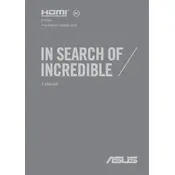
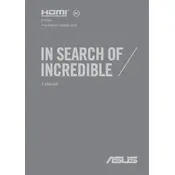
To activate the performance mode, press the 'Fn' key and the 'F' key together. This will switch the laptop to performance mode, optimizing the CPU and GPU performance for demanding tasks.
To prevent or mitigate OLED burn-in, use the Pixel Refresh function in the MyASUS app under the OLED care section. Additionally, setting a shorter screen timeout and using dynamic wallpapers can help reduce the risk of burn-in.
You can update the drivers via the MyASUS app by navigating to the 'Customer Support' section and selecting 'Live Update.' Alternatively, visit the ASUS Support website to download the latest drivers manually.
To clean the OLED screen, use a soft, lint-free microfiber cloth. Gently wipe the screen in a circular motion. Avoid using alcohol-based cleaners or paper products, which can damage the screen.
First, ensure that your Wi-Fi is enabled. You can do this by pressing 'Fn' + 'F2'. If connectivity issues persist, restart your router and the laptop. Additionally, update your Wi-Fi drivers using the MyASUS app.
The RAM on the ASUS Zenbook 14X OLED Space Edition is soldered to the motherboard and cannot be upgraded. Ensure you purchase a configuration that meets your long-term needs.
To enable the NumberPad, press and hold the touchpad icon on the top right corner of the touchpad for about 1 second. The NumberPad will light up, allowing you to use it as a numeric keypad.
First, ensure that the power adapter is securely connected. Check for any damage to the power cable or adapter. If the issue persists, reset the battery by shutting down the laptop, unplugging it, and pressing the power button for 30 seconds.
Yes, you can connect an external monitor via the HDMI port or using the USB-C port with a compatible adapter. Make sure the external monitor is powered on and select the correct input source.
Perform regular software updates and use antivirus software to protect against malware. Clean the keyboard and screen periodically, and ensure vents are dust-free. Back up important data regularly and avoid exposing the laptop to extreme temperatures.