ASUS Zenbook 14 UM433 User Manual
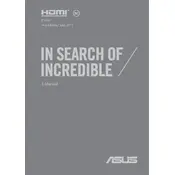
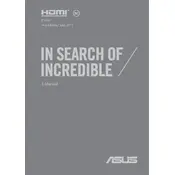
To perform a factory reset, go to Settings > Update & Security > Recovery. Under Reset this PC, select Get started and choose the preferred option to reset your device.
Ensure the laptop is charged. Try a hard reset by holding the power button for 15 seconds. If it still doesn't turn on, check for any LED lights or sounds and consider contacting ASUS support.
To improve battery life, reduce screen brightness, close unnecessary apps, and enable battery saver mode in the battery settings. Additionally, adjust power settings to optimize performance for battery life.
Use a microfiber cloth slightly dampened with water or a screen-cleaning solution. Gently wipe the screen in circular motions to avoid streaks or scratches.
Connect the external monitor using an HDMI cable. Then, press Win+P and choose the desired display mode such as Duplicate, Extend, or Second screen only.
Check for unnecessary applications running in the background and close them. Perform a disk cleanup and update your system and drivers. Consider upgrading RAM if needed.
Visit the ASUS support website, download the latest BIOS for your model, and follow the instructions provided in the downloaded file to update the BIOS.
Ensure the touchpad is enabled by pressing Fn + F9. Update the touchpad driver via Device Manager. If the problem persists, check the touchpad settings in the control panel.
Use Windows Backup by going to Control Panel > System and Security > Backup and Restore. Alternatively, use cloud storage services like OneDrive or an external hard drive.
First, ensure compatibility. Turn off the laptop and disconnect all power sources. Remove the back cover carefully and insert the new RAM module in the slot provided. Reassemble the laptop and power it on to ensure the RAM is recognized.