ASUS Zenbook 13 UX334FL User Manual
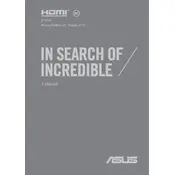
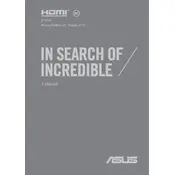
To extend battery life, reduce screen brightness, close unnecessary applications, and use battery saver mode. Additionally, ensure that your system is updated to the latest version for improved efficiency.
First, check if the touchpad is disabled by pressing the function key (usually F9 or F7) to toggle it on. If unresponsive, update or reinstall the touchpad driver via the Device Manager.
Click on the network icon in the system tray, select the desired Wi-Fi network from the list, and enter the security key if prompted. Ensure the Wi-Fi is turned on by pressing the corresponding function key.
Ensure proper ventilation by avoiding soft surfaces and cleaning the air vents. Consider using a cooling pad and updating BIOS and drivers to help manage thermal performance.
To perform a factory reset, go to Settings > Update & Security > Recovery, then select 'Get started' under 'Reset this PC' and follow the prompts to reset your laptop.
Try adjusting the refresh rate via Display Settings. If the issue persists, update the graphics driver or rollback to a previous version if the problem started after an update.
The RAM in the ASUS Zenbook 13 UX334FL is soldered onto the motherboard and cannot be upgraded. Consider optimizing existing resources by managing startup programs and background applications.
Visit the ASUS support website, download the latest BIOS version for your model, and follow the instructions provided. It typically involves using the BIOS utility or ASUS EZ Flash to perform the update.
Regularly update your system and drivers, manage startup applications, run disk cleanup tools, and consider upgrading storage to an SSD if not already equipped.
Check if the battery is charged or try connecting the power adapter. Perform a hard reset by holding the power button for 15 seconds. If the issue persists, consult ASUS support for further assistance.