ASUS Zenbook 13 UX331UAL User Manual
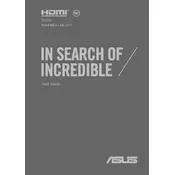
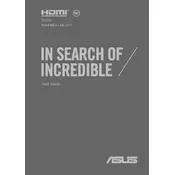
To connect your ASUS Zenbook 13 UX331UAL to an external display, use the HDMI port or a USB-C adapter compatible with your display. Ensure the external display is powered on and set to the correct input.
If the touchpad is unresponsive, try pressing 'Fn' + 'F9' to toggle the touchpad on/off. If it remains unresponsive, check the touchpad settings in the Control Panel and update the touchpad driver via Device Manager.
To perform a factory reset, go to 'Settings' > 'Update & Security' > 'Recovery', and select 'Get started' under 'Reset this PC'. Follow the prompts to reset your laptop, either keeping or removing your files.
Rapid battery drain can be due to high screen brightness, numerous background apps, or a power-hungry program. Adjust your power settings, close unnecessary apps, and reduce screen brightness to conserve battery life.
Visit the ASUS support website, download the latest BIOS for your model, and follow the instructions provided to update using the ASUS EZ Flash utility accessible during boot up by pressing 'F2'.
Ensure the vents are not obstructed and clean them if necessary. Use the laptop on a hard surface and consider a cooling pad. Check for intensive applications causing heat and update your BIOS and drivers.
The RAM on the ASUS Zenbook 13 UX331UAL is soldered to the motherboard and not user-upgradable. Consider external solutions like a faster SSD for performance improvements.
Press the 'F7' key (or 'Fn' + 'F7' depending on your keyboard settings) to toggle the keyboard backlight on or off. You can also adjust brightness levels using the same key.
First, ensure the battery is charged. Try a hard reset by holding the power button for 15 seconds. If it still doesn't turn on, connect to a power source and check if the charging light is on.
To connect Bluetooth devices, turn on Bluetooth from 'Settings' > 'Devices' and click 'Add Bluetooth or other device'. Select your device from the list and follow any additional pairing instructions.