ASUS Zenbook 13 UX331UA User Manual
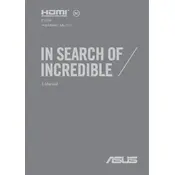
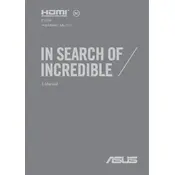
To extend the battery life, reduce screen brightness, turn off keyboard backlighting, close unused applications, and enable battery saver mode in Windows. Regularly updating drivers and the BIOS can also help optimize battery performance.
Check if the laptop is charged by connecting the power adapter and ensuring the power LED lights up. If it still doesn't turn on, perform a hard reset by holding the power button for about 10 seconds, then try restarting. If the issue persists, it may require professional servicing.
Use an HDMI cable to connect your laptop to an external monitor. Once connected, press 'Windows + P' to choose a display mode such as Duplicate, Extend, or Second Screen Only.
The laptop may be slow due to too many startup programs or insufficient RAM. Disable unnecessary startup programs via Task Manager, and consider upgrading RAM if possible. Running disk cleanup and defragmentation can also improve performance.
If you forget the BIOS password, you will need to reset the BIOS. This typically requires opening the laptop and removing the CMOS battery for a few minutes, or contacting ASUS support for assistance.
To update drivers, go to the ASUS support website and download the latest drivers for your model. Install them by following the on-screen instructions. Alternatively, use Windows Device Manager to update drivers automatically.
To perform a factory reset, go to Settings > Update & Security > Recovery, and select 'Get Started' under 'Reset this PC'. Choose to either keep your files or remove everything, then follow the prompts to complete the reset.
Ensure the touchpad is enabled by pressing 'Fn + F9'. Check for driver updates via Device Manager. If issues persist, uninstall and reinstall the touchpad driver. Physical damage may require professional inspection.
Position the laptop closer to the router and minimize interference from other devices. Update the Wi-Fi driver and router firmware. If problems continue, try using a Wi-Fi range extender or a different network band (2.4 GHz vs 5 GHz).
Ensure the laptop is on a hard, flat surface to allow proper ventilation. Clean the air vents with compressed air to remove dust. Consider using a cooling pad and reducing workload by closing unnecessary applications.