ASUS Zenbook 13 UX325SA User Manual
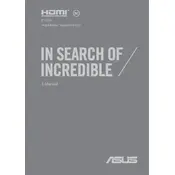
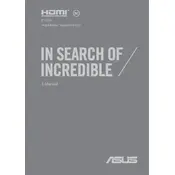
To connect to a Wi-Fi network, click on the network icon in the taskbar, select your Wi-Fi network, and enter the password if prompted.
First, check if the power outlet and charger are working. Try using a different compatible charger or outlet. If the problem persists, contact ASUS support.
Go to Settings > Update & Security > Recovery and select 'Get started' under 'Reset this PC'. Choose the option to keep or remove your files and follow the instructions.
Use a microfiber cloth slightly dampened with water or a screen-cleaning solution. Gently wipe the screen in circular motions. Avoid using paper towels or harsh chemicals.
Reduce screen brightness, close unnecessary apps, use battery saver mode, and disable Bluetooth and Wi-Fi when not in use. Consider adjusting power settings for better performance.
Check for malware, uninstall unused programs, reduce startup programs, and ensure your operating system and drivers are up to date. Consider adding more RAM if needed.
Visit the ASUS support website, download the latest BIOS update for your model, and follow the on-screen instructions to install it. Ensure your laptop is plugged in during the update.
Turn on Bluetooth on both your laptop and the device. Go to Settings > Devices > Bluetooth & other devices, click 'Add Bluetooth or other device', and select your device from the list.
Ensure the audio drivers are updated. Use the included ASUS audio software to adjust settings, and consider using external speakers or headphones for enhanced sound.
Check if the touchpad is enabled in the settings. Go to Settings > Devices > Touchpad. If it is enabled and still not working, update or reinstall the touchpad drivers.