ASUS ZenBeam E2 User Manual
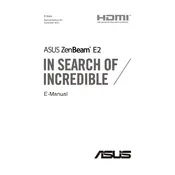
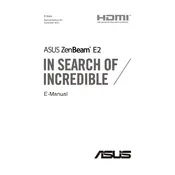
To connect your ASUS ZenBeam E2 Projector to a smartphone, use a compatible HDMI adapter or cable. You can also use wireless projection if your phone supports Miracast or similar technologies. Ensure both devices are on the same Wi-Fi network for wireless projection.
Check all cable connections and ensure the projector is powered on. Verify the input source is correctly selected. If using a wireless connection, ensure both devices are properly paired. Restart the projector and source device if necessary.
Use the focus ring on the projector lens to adjust the image clarity. Rotate the ring until the projected image is sharp and clear. Make sure the projector is positioned at the correct distance from the screen.
Regularly clean the air vents and projector lens using a soft cloth to prevent dust buildup. Store the projector in a cool, dry place when not in use. Avoid exposing the projector to extreme temperatures or moisture.
Visit the ASUS support website and download the latest firmware for the ZenBeam E2. Follow the instructions provided to install the update via USB or through the projector's settings menu if supported.
Ensure the projector is placed on a flat, stable surface with adequate ventilation. Clean the air vents to remove any dust buildup. If the noise persists, contact ASUS support for further assistance.
Yes, the ASUS ZenBeam E2 can be used outdoors. Ensure the environment is dry and avoid direct sunlight on the projector to prevent overheating. Use a portable screen for better image quality.
Go to the projector’s menu, navigate to the settings, and select the 'Reset' or 'Restore Factory Settings' option. Confirm the reset and wait for the projector to restart, which will restore all settings to defaults.
This could be due to overheating. Ensure the projector's vents are not blocked and it’s in a well-ventilated area. Check for firmware updates that may address power management issues.
Move the projector closer to or farther from the screen to adjust the screen size. Use the zoom function, if available, to fine-tune the size without moving the projector.