ASUS ZenBeam E1 User Manual
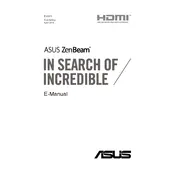
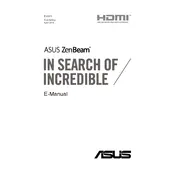
To connect your ASUS ZenBeam E1 Projector to a laptop, use the HDMI cable provided. Connect one end to the HDMI port on the projector and the other end to the HDMI port on your laptop. Select the appropriate HDMI input source on the projector.
Ensure the projector is charged or connected to a power source. Check the power button to ensure it is pressed properly. If the issue persists, perform a reset by holding the power button for 10 seconds.
To adjust the focus, rotate the focus ring on the projector lens until the image becomes clear.
Ensure the volume is turned up on both the projector and the connected device. Check if the projector is muted. Also, confirm that the audio source is correctly configured on your device.
Use a soft, lint-free cloth to gently wipe the lens. Avoid using any liquids or cleaners that could damage the lens surface.
The ASUS ZenBeam E1 is designed as a portable projector and does not support ceiling mounting. It is best used on a flat surface for optimal performance.
For the best image quality, use the projector in a dark or dimly lit environment. High ambient light levels can affect the visibility and sharpness of the projected image.
Check the ASUS support website for any available firmware updates. Follow the instructions provided to download and install the update via USB if available.
Ensure the projector is placed on a hard, flat surface with adequate ventilation. Do not block the air vents. If overheating persists, turn off the projector and let it cool down before using it again.
Yes, you can connect the ASUS ZenBeam E1 Projector to a smartphone using an HDMI adapter compatible with your phone model. Ensure that the phone supports video output via HDMI.